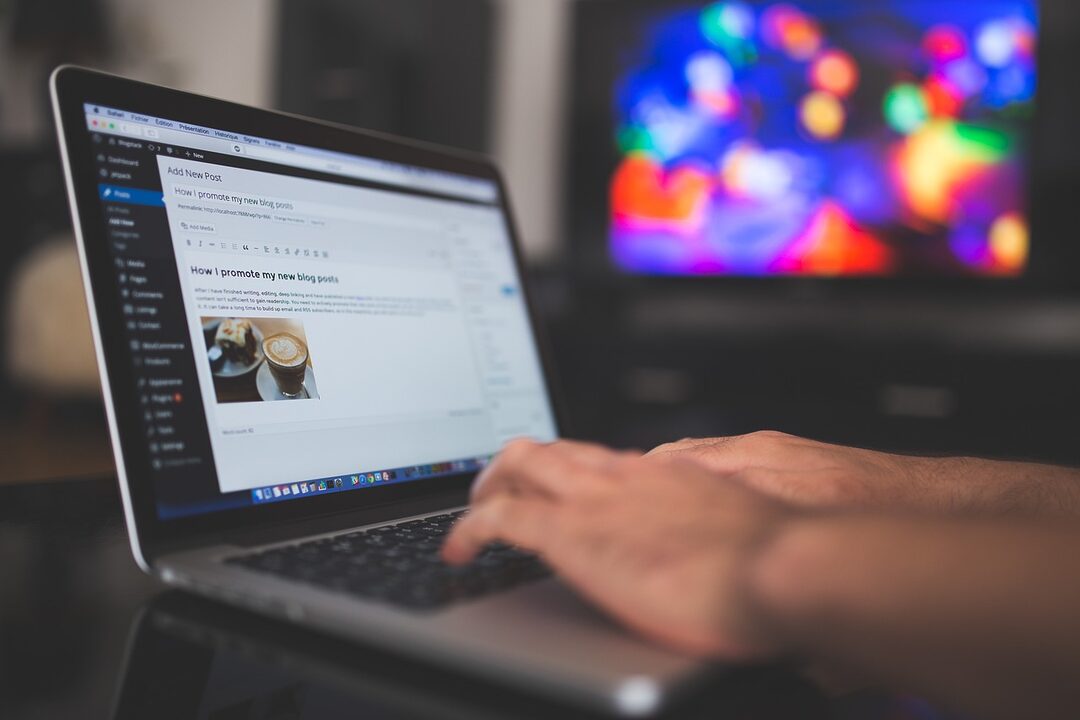| IN SHORT
|

Do you want to create a plugin for your WordPress site but you don’t know where to start? Do not panic ! This complete guide will guide you step by step in creating your own WordPress plugin. Discover the essential tools, best practices to follow and the key steps to successfully develop your plugin. Follow the leader !
Prerequisites
In order to create a WordPress plugin, a few prerequisites are necessary to ensure good structure and optimal functionality. Here’s what you need to know:
Knowledge of PHP: WordPress is built in PHP, so mastering this language is essential. You will need to be comfortable with basic and advanced concepts to create robust and secure plugins.
WordPress file structure: Understanding the WordPress file and folder hierarchy is essential. Your files must be organized logically for WordPress to detect and execute them correctly.
Basics in HTML and CSS: Although the bulk of the work is done in PHP, HTML and CSS are necessary to structure and style your plugin’s output. A good foundation in HTML and CSS will make it easier to integrate the plugin into the user interface.
JavaScript: Knowledge of JavaScript, including libraries such as jQuery, is often required for interactive features. This helps improve the user experience by making your plugin more dynamic.
Using Hooks: WordPress uses hooks, filters and actions to extend its functionality. Understanding and using these hooks is a prerequisite essential to correctly integrate your plugin.
Coding standards: Following WordPress coding standards ensures that your plugin remains compatible with future versions of WordPress and other plugins. Following these rules also helps produce clean and maintainable code.
Local development environment: Before deploying your plugin to a production WordPress site, work in a local environment. This allows you to test safely without risking affecting a live site.
Basic knowledge of HTML, CSS and PHP
To create a WordPress plugin, it is essential to have basic knowledge of HTML, CSS and PHP. These languages form the trinity necessary to develop advanced functionality on your site.
HTML is the basic language of any web page. It structures the content and is essential for any user interface. You need to know how to create and manipulate HTML tags to structure the elements of your plugin.
- HTML tags like , ,
will often be used.
- Knowing tag attributes and properties is crucial.
CSS is used to style the appearance of your plugin. It allows you to define colors, fonts, margins and many other visual aspects. A good command of CSS helps you create visually pleasing plugins that match the design of your WordPress site.
PHP is the scripting language that allows you to make your plugin dynamic. With PHP, you can interact with the WordPress database, manipulate user information, and create functionality that fits the context of your site. Learning the fundamentals of PHP is therefore a prerequisites for any plugin developer.
- Know how to declare PHP functions.
- Using variables and loops.
- Interact with the WordPress database using built-in functions.
For in-depth training, the professional training is often a prerequisite for engineers, illustrating the importance of understanding these languages before getting started.
Once you have mastered these basics, you will be well equipped to create quality plugins capable of optimizing and enriching the functionality of your WordPress site.
Access to a WordPress account with permission to install plugins
To create a WordPress plugin, it is important to have certain prerequisites. Have a WordPress account with plugin installation permissions is essential. Make sure you have administrator rights or similar ability to install and manage plugins without restrictions.
Here are some steps to check and obtain these permissions:
- Log in to your WordPress dashboard.
- Go to the “Users” section to check your role.
- If you do not have the correct permissions, contact the site administrator to grant them to you.
Besides installation permissions, some technical knowledge in PHP, HTML, CSS and JavaScript is indispensable for the development of your plugin. Basic knowledge of MySQL and WordPress architecture are also necessary. To go further, consult the requirements relating to the entry of developers into specialized universities.
Code editor like Visual Studio Code
To create a WordPress plugin, several prerequisites are necessary. First of all, basic knowledge of programming languages such as PHP, HTML, CSS and JavaScript is a must. Mastering these languages allows you to create functional and well-structured plugins.
Using an advanced code editor can make the creation process much easier. Tools like Visual Studio Code offer powerful features, such as syntax highlighting, WordPress-specific plugins, and the ability to run Git commands directly from the editor.
The Visual Studio Code editor stands out for its flexibility and possible customizations. For example :
- Native Git integration for version tracking
- Various plugins for WordPress project management
- Syntax highlighting for better code readability
Another prerequisites Not to be overlooked is the local server configuration. Tools like XAMPP or WAMP allow plugins to be tested locally before deploying them on a production site. This ensures that your plugin is bug-free and compatible with the rest of your site. During these tests, it is crucial to verify that your plugin meets WordPress coding standards to guarantee its stability and security.
For more details on the technical prerequisites, theeconomy startups offers interesting examples of what is needed today.
Finally, managing dependencies and external modules is often necessary. Composer is a useful tool for this. It allows you to manage the PHP libraries that your plugin may need, thus facilitating updates and resolution of conflicts between dependencies.
Stage Description 1 Choose a name and a clear objective for your plugin. 2 Create the plugin base directory with a main file. 3 Develop plugin functionality using WordPress hooks and functions. 4 Test the plugin on different versions of WordPress and with other plugins. 5 Ensure plugin compatibility with popular themes and extensions. Steps Actions 1. Design Define plugin functionality and structure 📝 2. Development Code the plugin in PHP and use WordPress hooks 🔧 3. Testing Check the correct functioning of the plugin on different environments 4. Optimization Improve the performance and compatibility of the plugin with other extensions 🚀 5. Documentation Write a user guide and installation instructions 📚 Steps to Create a WordPress Plugin
To create a WordPress plugin, it is crucial to follow precise steps to ensure its proper functioning and compatibility with themes and other plugins. Here is the complete guide to the steps to follow:
1. Setting up the development environment: Make sure you have a local development environment, like XAMPP or MAMP, as well as an installation of WordPress. You’ll also need a suitable code editor, such as VS Code or Sublime Text.
2. Creation of the folder and the main file: In the directory
wp-content/plugins, create a folder for your plugin. The folder name must be unique. Next, create a PHP file inside this folder, usually having the same name as the folder.
3. Adding the file header: The main file must contain a specific header so that WordPress can recognize your plugin. For example :
4. Development of features: Add the desired functionality using WordPress hooks and actions. For example, to add a page to the administration menu:
5. Testing and debugging: Test your plugin in different browsers and with different themes to make sure it works properly. Use debugging tools like Query Monitor to identify and fix errors.
6. Documentation and support: Prepare clear documentation for users of your plugin. Include FAQs and user guides. In addition, provide personalized follow-up to guarantee the quality of the Customer Support.
For a detailed guide on creating a site with WordPress, consult the resources available online. You can also learn how to create a sitemap at WordPress to improve the SEO of your site.
Create a new directory for your plugin
For create a WordPress plugin, start by setting up a local development environment. Install XAMPP Or MAMP to create a local server on your machine. This step is crucial for testing your plugin before deploying it on a production site.
After setting up the environment, open the directory
wp-content/plugins/of your WordPress installation. Create a new folder for your plugin. Choose a unique and relevant name for this folder, for example,
my-custom-plugin.
In this new directory, create a PHP file with the same name as your folder, like
my-custom-plugin.php. This file will be the entry point for your plugin. Open it and add the plugin header:
The next step is to add functionality to your plugin. You can start by creating a simple function, for example, a shortcode that displays a message. Add the following code:
To test your plugin, activate it from the WordPress administration interface. Then add the shortcode
in an article or page to check how it works.
Optimize the performance of your site is essential. Use SEO plugins like Rank Math SEO to improve SEO. Also consider integrating booking features with solutions like Brindle Booking to offer advanced features to your users.
Create a main plugin file
To create a WordPress plugin, start by creating a PHP file which will be the main file of your plugin. This file should be placed in the folder wp-content/plugins of your WordPress installation. Give the file a relevant name, for example, my-plugin.php.
In this file, add header information so that WordPress can recognize and activate your plugin. Here is an example of PHP header code:
“`php
Plugin Name: My Plugin
Plugin URI: http://yoursite.com/my-plugin
Description: A WordPress plugin to add specific functionality.
Version: 1.0
Author: Your Name
Author URI: http://yoursite.com
License: GPL2
*/
“`
Once the header is added, you can start writing your plugin functions. It is essential to use hooks and filters to integrate seamlessly with WordPress. For example, useadd_actionto attach your functions to WordPress events:
“`php
function my_plugin_function() {
echo ‘Hello, this is my plugin!’;
}
add_action(‘wp_head’, ‘my_plugin_function’);
“`
This code will print “Hello, this is my plugin!” in the sectionAdd Features with WordPress Hooks
To create a WordPress plugin allows you to add custom features to your site, opening up a world of possibilities. Follow these steps to design your own plugin and enrich your platform.
1. Create a directory for the plugin: In the folder
wp-content/pluginsof your WordPress installation, create a folder for your plugin.
2. Create a main PHP file: This file usually has the same name as your plugin. Open a code editor and add the PHP header block containing the plugin name, description, and version information.
3. Write the basic code: In this file, start by coding the basic functions. For example :
/* Plugin Name: My Custom Plugin Description: A plugin to illustrate creating plugins. Version: 1.0 Author: You */ function show_welcome() { echo "Welcome to my WordPress site!"; } add_action('wp_footer', 'display_welcome');4. Test your plugin: Activate your plugin from the WordPress dashboard and check on the front-end that your functionality is displayed correctly.
THE WordPress hooks are essential to add or modify functionalities without altering the core of the CMS. There are two main types of hooks: actions and filters.
Actions : Allows you to execute code at specific times. Example of use :
function add_scripts_perso() { wp_enqueue_script('script-perso', plugins_url('script.js', __FILE__)); } add_action('wp_enqueue_scripts', 'add_personal_scripts');Filters : Allow data to be modified during processing before it is displayed to the user. Example of use :
function modify_title($title) { return 'Modify: ' . $title; } add_filter('the_title', 'edit_title');For more detailed information on deploying and perfecting your plugin, you can consult specialized resources here And here.
Testing and Deployment
To create a WordPress plugin is a crucial step in adding specific functionality to your site. After developing your plugin, it is essential to carry out phases of testing rigorous to ensure its stability and performance before the deployment.
Start by conducting unit tests to verify each function individually. Use tools like PHPUnit to automate these tests. Next, carry out integration testing to ensure that all plugin features interact correctly with each other and other WordPress components.
Then move on to functional testing, which consists of verifying that all the functionality of the plugin meets the defined requirements. It is recommended to test your plugin on different environment configurations, including different web hosts, PHP versions and server configurations.
If manual testing is not enough, you can use cloud-based automated testing tools to simulate different situations. For example, you can test your code on different environments.
To finish testing, don’t forget to perform performance tests. Tools like GTmetrix or Google Lighthouse can help you check the speed and effectiveness of your plugin.
After validating the tests, it is time to deploy your plugin. Start with the deployment phase locally or on a staging environment. This allows you to check one last time that everything is working correctly before putting it online. THE deployment of new software in production must be well planned to avoid interrupting site services.
Finally, once the plugin is deployed, be sure to monitor how it works and collect feedback. Being responsive to feedback and bug reports from users is crucial to maintaining a reliable and efficient plugin.
Test the plugin on a development environment
Testing a plugin on a development environment is a crucial step before deploying it into production. To guarantee optimal quality, it is essential to carry out a series of rigorous testing in a controlled environment.
Start with clone your site in production in a development environment. Using solutions like Local by Flywheel Or MAMP makes this task much easier. Make sure that the version of WordPress and other installed plugins matches those used in production to avoid incompatibilities.
Perform Unit tests to verify that each functionality of the plugin works as expected. It is recommended to benefit from a continuous integration (CI) environment to automate this part. Tools like Jenkins Or Travis CI can be configured to automatically run these tests whenever your code changes.
In addition to unit testing, functional testing ensures that your plugin interacts correctly with other elements of the site. Use specific testing plugins to simulate your users’ behavior and detect potential conflicts. The plugin Query Monitor is particularly useful for monitoring SQL queries and spotting bottlenecks.
Once the testing is complete, it’s time to move on to deployment in production. Use a tool like WP-CLI to facilitate this transition to the command line. Before that, create a complete backup of your site to minimize risks. Additionally, performing a final compatibility check by checking that your versions of PHP and MySQL are up to date is recommended.
Finally, closely monitor post-deployment error logs. These logs will help you identify possible problems and to make the necessary corrections quickly. Particular attention must be paid to guarantee an optimal user experience and secure your installation.
Set up a deployment process on a WordPress site in production
To ensure your plugin works properly, it is crucial to establish a process for deployment rigorous. Start by creating an environment of test to avoid any negative impact on your WordPress site in production.
Here are the key steps to follow:
- Clone your production site in a local development environment.
- Test carefully your plugin in this environment. Make sure all features work as expected.
- Use CI/CD tools (Continuous Integration and Continuous Deployment) to automate deployment. These tools enable efficient and error-free deployment. To learn more about these practices, see DevOps practices.
- Perform performance tests on your test environment to ensure that the plugin does not affect the speed and responsiveness of the site.
Before deploying, ensure that all tests performance and functionality are successful. It is recommended to use robust testing to check that everything is in order. Once satisfied with the results, you can proceed with deployment to the production site.
Perform performance and compatibility tests
To ensure a successful deployment of your WordPress plugin, it is crucial to conduct rigorous testing. These checks make it possible to identify possible compatibility issues or performance before making the plugin available to end users.
Performing performance and compatibility testing includes several essential steps:
- Test your plugin on different versions of WordPress to check its compatibility.
- Analyze plugin behavior with various themes and other commonly used plugins.
- Use performance testing tools like GTmetrix or PageSpeedInsights to evaluate the speed and effectiveness of the plugin.
It is also advisable to carry out tests on a real-world site. Create a test environment similar to your production site to check all features of the plugin under load condition.
Don’t forget to implement a system of error reporting to capture and analyze potential issues encountered by users. This process not only improves the quality of the plugin but also builds user trust.
By following these steps, you will be able to identify and fix weaknesses before deploying, making your plugin more robust and reliable.
Maintenance and Support
To ensure the sustainability and effectiveness of your WordPress plugin, a solid plan of maintenance and of support is crucial. Good maintenance ensures that the plugin remains compatible with WordPress updates and fixes any possible bugs discovered after initial installation. Additionally, quality support builds user confidence and improves their experience.
It is important to establish a regular update schedule. A good frequency is at least one update per quarter. This will keep your plugin in line with the latest versions of WordPress while integrating new features.
Regularly adding new features and security fixes is essential. This can be achieved by monitoring user feedback and staying alert to changes in the WordPress environment.
To provide effective support:
- Establish a ticket system allowing users to report issues.
- Create detailed and up-to-date documentation.
- Organize sessions webinars or video tutorials.
AR/VR/MR technologies become essential for interactive and real-time support, which can significantly improve user engagement with your plugin.
An example of a good support model can be seen with Alstom, which provides ongoing support and proactive maintenance for its systems.
Ensure compatibility with WordPress updates
There maintenance of a WordPress plugin is an essential task to guarantee not only the performance but also the security of your site. An outdated plugin can lead to security vulnerabilities or malfunctions. It is crucial to regularly check the availability of new versions and integrate them promptly.
Ensure a good Customer Support is also essential to maintain user satisfaction. Responsive and knowledgeable support helps resolve issues quickly and prevent negative reviews that can damage your plugin’s reputation. You can consult external resources to understand customer support best practices, such as the article by the Aerobuzz.
To guarantee the compatibility With WordPress updates, it is essential to follow the recommendations of WordPress developers. This includes :
- Test your plugin with beta versions of WordPress before their official release.
- Use standard functions and hooks to minimize conflicts.
- Maintain clear and up-to-date documentation for users and developers.
Compatibility is a key step to avoid any issues when updating WordPress. Articles like those of the IT world can offer insights into the long-term implications of software maintenance costs.
Respond to user queries
It is crucial to ensure the maintenance and the support of your WordPress plugin to ensure optimal user experience and continued functionality. Good customer support can make the difference between a satisfied user and a frustrated user. Here’s how you can achieve this:
Respond to user queries
Managing user requests is an essential part of maintaining a plugin. Here are some steps to follow:
- Set up a ticket system to track and manage requests efficiently.
- Create a well-researched FAQ section to answer common questions.
- Maintain an online knowledge base with comprehensive guides and tutorials.
- Offer multiple support channels, such as email, forums, and social media, for maximum accessibility.
Responding quickly to user requests builds trust and encourages positive recommendations.
[la maintenance informatique]Excellent support also requires regular updating to fix bugs and add new features. For example, (https://l-frii.com/giz-togo-avis-dappel-doffres-daccord-cadre-pour-support-et-maintenance-informatique) and (https://www.lemondeinformatique.fr/ actualites/read-l-usf-denounces-the-rise-of-maintenance-costs-sap-en-2024-91659.html) are areas where regular updates are essential. Keeping documentation up to date and proactively communicating with users about ongoing updates is also crucial.[la maintenance de logiciels]
Improve and update the plugin regularly
To ensure the sustainability of a plugin, it is essential to actively engage in its maintenance and his support. A well-maintained plugin guarantees its users a smooth and uninterrupted experience.
To improve and regularly update the plugin, it is essential to closely monitor user feedback and adapt the code accordingly. Here are some key actions:
- Monitoring user feedback: Use feedback tools or carefully read the comments in the WordPress plugin directory.
- Correction of bugs : Quickly analyze and fix any bugs reported by users.
- Adding new features: Meet growing user demands by incorporating additional features.
- Compliance with the latest versions of WordPress: Make sure your plugin is compatible with the latest released version.
At the same time, it is crucial to maintain effective support for users. Providing prompt, professional support can significantly improve customer satisfaction and increase user loyalty.
Support may include:
- A system of tickets to track and resolve user issues.
- Detailed documentation and FAQs to answer common questions.
- Discussion forums or community groups to encourage mutual assistance between users.
Finally, the maintenance and the support are vital elements to ensure the longevity and effectiveness of your plugin. For example, the migration and maintenance of S/4HANA at SAP demonstrate the importance of regular monitoring and support tailored to customer needs.
By taking these actions into account, you provide a quality user experience and ensure the long-term success of your plugin.
Q: What is a WordPress plugin?
A: A WordPress plugin is a piece of code that allows you to add additional functionality to a WordPress site without having to modify the core software.
Q: How to create a WordPress plugin?
A: To create a WordPress plugin, you must first create a folder in the wp-content/plugins directory of your WordPress site. Next, you need to create a main file for your plugin with the minimum information needed. Finally, you can start writing code to add the features you want.
Q: What are the best practices to follow when creating a WordPress plugin?
A: It is important to follow development best practices, such as modularity, documentation, security, and compatibility with previous versions of WordPress. It is also recommended to test your plugin on different environments to make sure it works properly.
Q: How can I distribute my WordPress plugin?
A: You can distribute your WordPress plugin by submitting it to the WordPress plugin directory, selling it on e-commerce platforms, or distributing it for free on your own website. Make sure you comply with applicable licenses and regulations for distributing WordPress plugins.