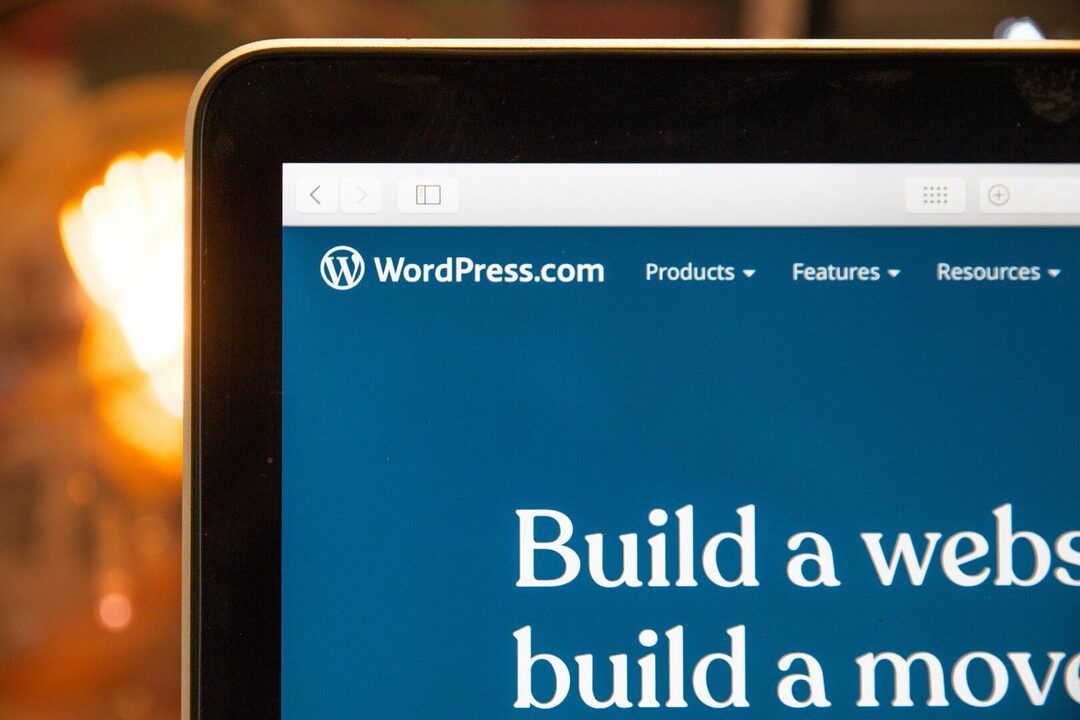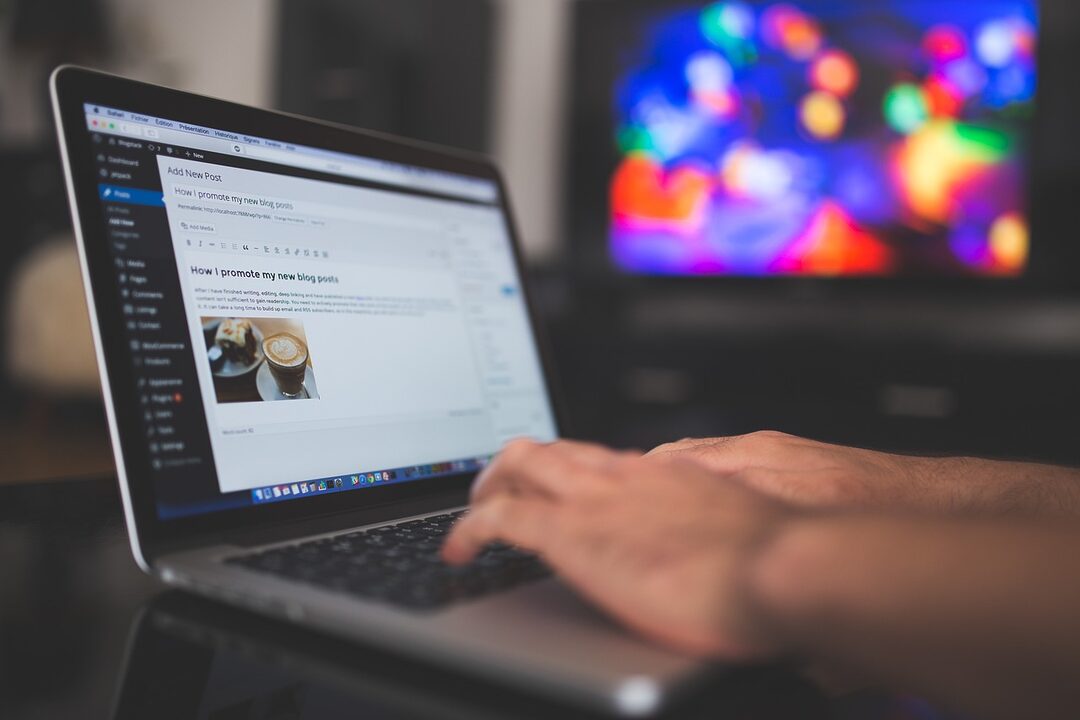| 🔧 WordPress setup Step-by-step guide to setting up WordPress without hassle. |
| 📥 Installing WordPress Download the files, configure the database and start the installation. |
| 👩🏽💻 WordPress Customization Change the appearance of the site, add widgets and customize menus. |
| 🔌 Adding plugins Enrich the functionality of your site with suitable plugins. |
| 🔐 Site security Adopt security practices and install protection plugins. |
🚀 Good WordPress configuration guarantees a high-performance and secure site for your visitors!
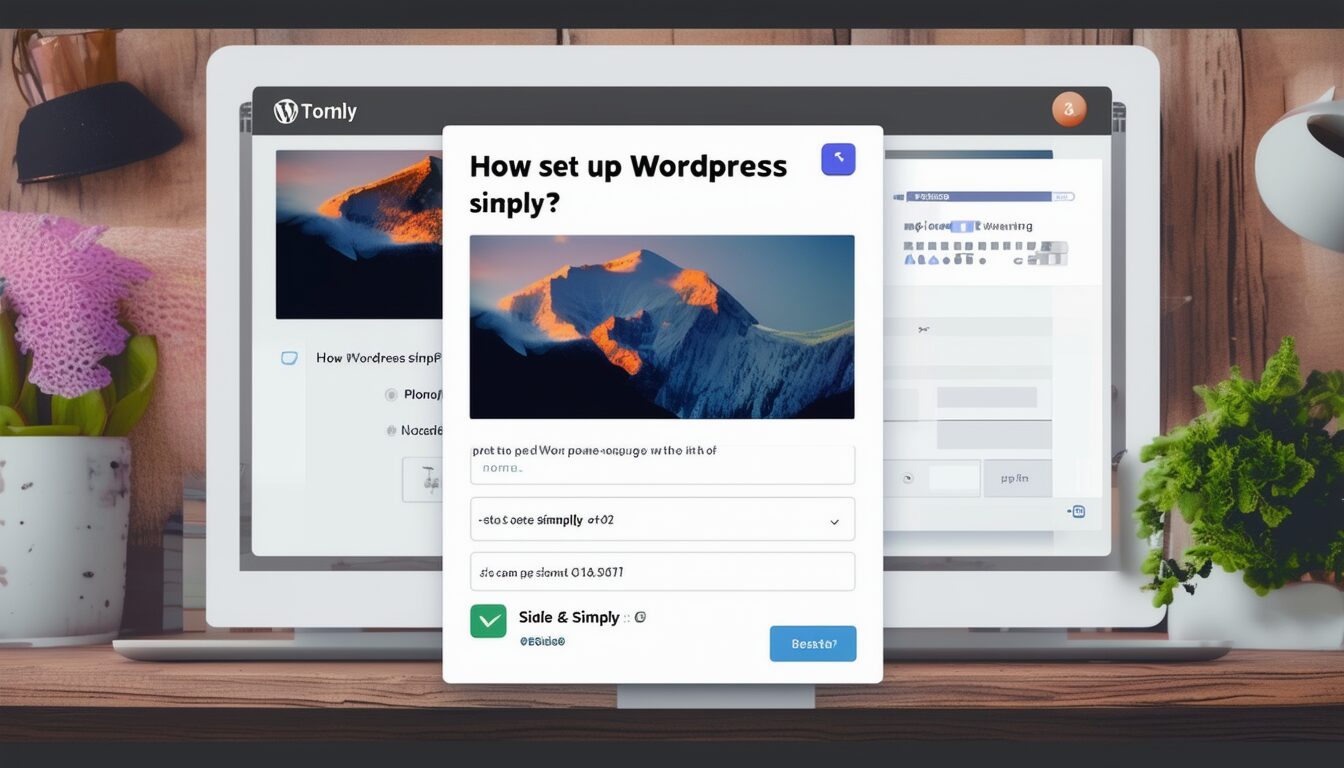
Do you want to configure WordPress in a simple and efficient way? You are in the right place ! In this article, I will guide you step by step to help you set up your WordPress site hassle-free. Get ready to discover practical tips for optimal configuration of your platform!
Installing WordPress
To get started, you need to download the WordPress files from the official website. Once downloaded, extract the files and upload them to your server via FTP. If you don’t have a server yet, start by create a local PHP server.
In your browser, go to your site URL. WordPress will guide you through the setup process. You will need to enter your database information. If you don’t have them, contact your host.
Create a file
wp-config.php with the following information:
- Name of the data base
- Database username
- Database password
- Database host
Then click on the button “Start the installation”. Complete the requested fields for your site title, username, and password. Finally, click “Install WordPress”.
Your WordPress is now installed! Head over to your dashboard and start setting up your themes and plugins. To make your site more efficient, consider installing plugins like Google Site Kit. To do this, follow the guide on theinstalling Google Site Kit for easy integration.
WordPress Download
To get off to a good start creating your site, it is essential to correctly install WordPress. The process is simple and requires only a few steps. Follow this guide to achieve this without any hassle.
Visit the official website of WordPress to download the latest version of the CMS. Once downloaded, unzip the archive on your computer.
WordPress requires a database and a web server to function. Most of web hosts offer one-click installations. If you choose this option, follow the instructions provided by the host. For manual installation:
- Create a MySQL database on your web server, as well as a user with all rights to this database.
- Rename the file
wp-config-sample.phpin
wp-config.php.
- Open the file
wp-config.phpand fill in your database information (database name, user, password and SQL server).
- Upload the files WordPress on your web hosting via an FTP client like FileZilla.
- Go to the web address where you uploaded WordPress to launch the installation script.
Once the installation is complete, access the admin panel via
http://your-site.com/wp-admin . Use the credentials you configured during installation to log in.
By default, WordPress assigns an “admin” username. To improve the security of your site, change this username.
To take full advantage of your new site, also consider configuring Google Analytics to track performance. Check out this guide to integrating Google Analytics with WordPress.
Database configuration
For install WordPress, download the package from the official website. Unzip the files and upload them to your server via an FTP client such as FileZilla. Make sure the files are placed in the correct directory, usually the root folder of your web server.
Then configure the database. Log in to your hosting control panel (e.g. cPanel) and click on MySQL Databases. Create a new database, then create a MySQL user assigning all privileges to this new database.
Open the file
wp-config-sample.php in the WordPress folder with a text editor and replace the following lines with the appropriate values:
- DB_NAME : the name of your database.
- DB_USER : the database username.
- DB_PASSWORD : the password corresponding to the user.
- DB_HOST : the address of the database server (usually
localhost).
Rename the file to
wp-config.php and save it.
Access your domain via a web browser to continue with the installation. Follow the instructions to complete the setup, such as providing your site title, choosing a username, password, and email address.
To secure your site and improve performance, consider adding plugins and themes. Explore different solutions like WooCommerce to create an online store and make sure to update WordPress regularly to take advantage of the latest features and security fixes. You can view additional resources like this guide on updates to know more.
Choose between WordPress.com And WordPress.org can be difficult; it is essential to understand their differences. If you are unsure, this article can help you make an informed decision.
Launching the installation
The first step to setting up WordPress is to install the platform. For this, it is essential to choose compatible hosting. Several services offer adapted solutions, such asGandi web hosting.
After choosing your host, download the WordPress package from the official website. Then connect to your server via FTP, and drop the files in the desired directory.
Once the files are uploaded, open your browser and navigate to your site URL. The WordPress configuration page will be displayed. Follow the following steps to start the installation:
- Select the language of your choice.
- Complete the database connection information. These include the database name, username and password, database host and table prefix (default
wp_).
- Click on “Validate” then “Start installation”.
Next, configure your site details: site title, administrator username and password, and associated email address. To ensure security, be sure to use a strong password.
Once the installation is complete, navigate to your WordPress dashboard via
yoursite.com/wp-admin . From there, you can customize your site according to your needs: install and activate extensions, select a theme, configure permalinks and much more.
| ⚙️ | Use the WordPress Setup Wizard |
| 🔐 | Enable security plugins |
| 🔌 | Install extensions to add features |
| 🎨 | Customize your site theme |
| 📝 | Create and publish content regularly |
| 👥 | Configure your site settings for users |
| Stage | Description |
| 1 | Create an account on WordPress.com or install WordPress on hosting. |
| 2 | Choose a theme that suits your needs and install it. |
| 3 | Add plugins to extend the functionality of your site. |
| 4 | Configure the general settings of your site (language, permalinks, etc.). |
| 5 | Create pages and posts to start publishing content. |
| 6 | Optimize your site’s SEO using tools like Yoast SEO. |
| 7 | Make regular backups of your site to avoid any loss of data. |
| 8 | Customize the design of your site by adding widgets and modifying the CSS. |
Customizing WordPress
To customize WordPress, start by accessing your dashboard. In the side menu, click “Appearance” then “Personalize”. This interface allows you to modify the appearance of your site in real time.
Under the “Site Identity” tab, you can edit your site title and tagline, as well as upload a site logo and icon. These elements are crucial for thevisual identity of your site.
To change the colors, go to the “Colors” section. You can adjust the main color palette of your site to match your graphical charter. Some themes offer more advanced color customization options.
Then, in “Menus”, you have the possibility to create and organize navigation menus. These menus are essential to offer a clear navigation to your visitors. Add pages, categories or custom links to it.
Under “Widgets”, manage additional content blocks that appear in specific areas of your site, such as the sidebar or footer. Widgets can include contact forms, lists of recent posts, image galleries, etc.
To go further, installing plugins like Google Material Design can enrich the personalization of your site. These plugins add additional functionality and can transform the appearance and capabilities of your WordPress site.
If you want to expand the functionality of your e-commerce site, choosing the WooCommerce theme could be the ideal solution. This theme is specially designed for online stores, offering advanced customization options optimized for sales.
Choice of theme
There WordPress customization starts with choosing the theme. Go to the “Appearance” section from the dashboard, then click “Themes”. There you will find thousands of free and paid themes. To simplify your search, use filters according to your needs: layout, features, etc.
A well-chosen theme is crucial. For example, the theme Astra is renowned for its lightness and speed. If you are looking for a versatile and elegant theme, Divi could be a great option.
After selecting a theme, click “Install” then “Activate”. You can customize many aspects like colors, fonts and backgrounds via the customizer. To access this menu, go to “Appearance” then “Personalize”.
You can also create custom error pages to improve the user experience. This can be configured by following the advice available on various specialist sites. Adapt messages to the tones of your site for visual and textual continuity, following the recommendations of WebRankInfo.
The addition of plugins can also enrich your site. To do this, go to “Extensions” then “Add”. Look for plugins suited to your needs, such as SEO, security plugins, or page builders.
Don’t forget to adjust your site’s basic settings, like title, tagline, and URL. Go to “Settings” then “General”, and make the necessary changes.
Adding plugins
Configure WordPress is a key step for any new site. Basic installation is quick, but proper customization is essential to meet your specific needs.
One of the first actions to take is to WordPress customization. To do this, go to the dashboard, then to the “Appearance” section. Choose a theme that matches your aesthetic vision and required functionality. Don’t forget to check the theme for compatibility with current WordPress versions and popular plugins.
The choice of plugins is also crucial to enrich the functionality of your site. Here are some steps to add plugins:
- Go to the dashboard, “Plugins” section.
- Click “Add” and use the search bar to find the plugin you want.
- Install the plugin by clicking “Install now”.
- Activate the plugin after installation.
Some plugins can help you secure your site. Others improve content management or add commerce capabilities. For example, see the list of the best plugins for WordPress to discover essential tools. Additionally, security is an essential aspect of managing your site, as highlighted this article on the three pillars of WordPress hosting.
By following these simple steps, you ensure a solid foundation for your WordPress site, ready to grow with your needs.
Parameter settings
For good configure WordPress, it is essential to familiarize yourself with its different options. Once WordPress is installed, start by logging into your dashboard to access basic settings.
Customization is an essential step in giving your site the look and functionality you want. In the “Appearance” menu you will find the “Themes” option where you can choose and install themes WordPress. There are a variety of sites offering WordPress templates, free or paid, which can completely transform the look of your site.
After selecting a theme, you can go to “Personalize” to modify the theme options, such as colors, fonts and layouts. You can also add widgets and menus to improve your site navigation.
THE settings basic WordPress settings can be found in the “Settings” menu. It’s crucial to configure each section correctly to ensure your site runs smoothly.
- General : Configure your site title, tagline, WordPress URL and your site URL, as well as the date and time format.
- Reading : Determine what your visitors will see on the first page, whether it’s a static page or your latest articles.
- Discussion : Manage comment settings to control how users interact with your content.
- Media : Set image sizes to ensure the best quality while optimizing loading.
Don’t forget to save your changes after each adjustment. If you want to import or export your theme’s customization settings, you can follow this guide to import and export the customization settings of a WordPress theme.
WordPress Optimization
To configure WordPress optimally, it is essential to follow a few key steps that ensure the performance, security and proper functioning of your site. Let’s start with the installation and customization of basic settings.
After having installed WordPress and chosen a theme suited to your needs, consider optimizing the reading settings. It is crucial to define your homepage and configure your site’s visibility to search engines.
One of the first actions to take is to choose and install a plugin. WordPress security like Wordfence or Sucuri. These tools provide robust protection against attacks and improve the overall security of your site.
Let’s now move on toWordPress optimization for SEO. Use a plugin like Yoast SEO or Rank Math to optimize your titles, meta descriptions and content.
Then it is essential to install a plugin caching, such as W3 Total Cache or WP Super Cache. This greatly improves the loading speed of your pages, which is crucial for user experience and SEO.
Also think about themobile optimization of your site. Make sure your theme is responsive and that images and other elements load correctly on all types of devices.
To finalize your configuration, do not neglect the securing your site. In addition to security plugins, consider regularly backing up your site with plugins like UpdraftPlus or BackWPup.
By respecting these points, your WordPress site will not only be functional but also optimized to offer the best possible user experience.
Performance Optimization
To begin, theWordPress optimization is essential to guarantee a better performance of your site. One of the first steps is to install effective plugins. For example, the Quick WebP plugin allows you to optimize images by reducing their size without altering their quality. This action reduces page loading time.
Another crucial aspect of performance optimization concerns the hidden. WordPress offers several caching plugins that speed up page loading by storing copies of generated pages. Among the most popular are WP Super Cache and W3 Total Cache.
The creation of a sitemap is also essential. A sitemap helps search engines better index your site, thereby improving your SEO.
To ensure that your site remains light and fast, also consider choosing a host efficient and adapted to the needs of your WordPress site. A quality host directly influences the speed and availability of your site.
Finally, be sure to select a theme optimized for speed. Lightweight themes, such as GeneratePress or Astra, are often recommended for their performance and flexibility.
Securing the site
To optimize WordPress, it is crucial to start by adjusting the basic settings. Go to the settings and configure essential elements like the site language, time zone and date format. These settings will allow you to customize the default options of the CMS.
Afterwards, install extensions to improve performance and security. For example, a plugin like Performance Lab is specially designed to optimize web performance.
It is also recommended to use a theme optimized for SEO and speed. Choose a theme that is lightweight, well-coded and regularly updated. An overloaded theme can significantly slow down your site.
To secure the site, start by choosing a strong and unique password for your administrator account. Also enable two-factor authentication for an extra layer of security.
Also consider installing robust security plugins. There are several popular options like Wordfence Security or Sucuri Security that add firewall and malware protection features.
Don’t forget to backup your website regularly. Use automatic backup extensions that store your data on external services like Dropbox or Google Drive.
Finally, be sure to limit connection attempts and block suspicious IP addresses. You can use plugins that specialize in limiting login attempts, which adds an extra layer of security.
By applying these measures, you not only ensure the optimization but also the security of your WordPress site.
Regular backup
To configure efficiently WordPress, it is crucial to focus on a few essential parameters like optimization and backup.
Optimizing WordPress ensures a high-performance and accessible site. Start by installing an SEO plugin like Rank Math to optimize SEO. It is also important to use caching plugins like WP-Optimize to speed up page loading time.
Make sure your site is mobile friendly, because Google prioritizes mobile sites in its rankings. To check this, use the mobile optimization tool of Google.
There regular backup of your site is essential to avoid data loss. Use plugins like UpdraftPlus Or BackupBuddy to automate this process. These tools allow you to schedule automatic backups and store them on external platforms like Google Drive or DropBox.
In addition to backing up your site files, don’t forget to back up the database as well. This ensures a complete recovery in the event of a problem.
WordPress deployment
THE WordPress deployment is a crucial step in putting your website online. Here’s how to proceed simply for a successful installation.
Start by choosing a web host compatible with WordPress. Make sure it offers robust security, customization options, and ease of management. For example, Hostinger proposes these three essential pillars.
Download the WordPress files from the official website and then, with FTP software like FileZilla, transfer them to your server. Next, configure the MySQL database via your host’s cPanel interface.
Go to your website to start the WordPress installation process. You will need to fill in information such as database name, username, and password. Once completed, WordPress will complete the installation.
Activate a SSL certificate to secure the data exchanged on your site. This certificate is crucial to ensure the confidentiality of information between the server and users.
To make your site easily accessible and professional, adopt a WordPress theme that matches your branding and your objectives. Next, install extensions (plugins) to add features like security, SEO, and autosave.
For easier management of deployments and recurring changes to your site, consider using Docker. Docker makes it easy to create containers for your applications, providing better management of the development environment. More information about Docker and its installation is available at OpenClassrooms.
Putting the site online
THE WordPress deployment starts with choosing a host. There are several options such as Bluehost, SiteGround or OVH. After selecting a host, you need to install WordPress there. This is usually done through a control panel such as cPanel or Plesk.
Once WordPress is installed, log in to your WordPress dashboard. This is where you can configure your website. Start by installing a theme. Themes can be free or paid, and can be found in the WordPress theme directory or on sites such as ThemeForest.
Then move on to adding plugins. Plugins are extensions that add functionality to your site. Some of the essentials include Yoast SEO for SEO, Contact Form 7 for contact forms, and Akismet for spam protection. To maximize the security of your site, it may be interesting to follow a installation guide security solutions like CrowdSec.
When putting the site online, make sure you configure your domain name correctly. This step requires associating the registered domain name with the host’s DNS servers. Also check that your site is well indexed by search engines using WordPress reading settings.
Don’t forget about performance optimization. This includes compressing images with plugins like Smush, enabling caching with W3 Total Cache, and minifying CSS and JavaScript files. For a more advanced approach, consider orchestrate your deployment with Docker.
By following these steps, you will be able to configure WordPress easily and efficiently, ensuring a functional and optimized site.
Feature testing
For deploy WordPress, start by downloading the latest version from the official website. Then transfer the files to your server via FTP. To automate this task, use a web hosting service like Gandi Simple Hosting. Follow the installation steps by accessing your domain. You will need to provide your basic information like database name and MySQL credentials.
Once the installation is complete, proceed to the initial setting. Log in to your dashboard and select a theme suitable for your site. Configure general settings such as site title, description, and time zone. For better visibility, configure the permalinks by selecting a structure that is readable by search engines.
Head to the extensions section to install essential tools. Recommended plugins include an SEO tool like Yoast, a security plugin like Wordfence, and a backup system like UpdraftPlus. Be sure to check if the plugins are compatible with your version of WordPress, especially new versions like WordPress 6.5.
Then move on to functionality testing. Check that all pages on the site are displayed correctly. Test contact forms to make sure they send messages correctly. If you use an online store, carry out test purchases to verify that everything works from product selection to payment.
Finally, check the SEO settings, search engine indexes, and test the speed of your site. These checks will ensure a smooth and pleasant user experience, while improving your online visibility.
Site promotion
To configure WordPress in a simple way, start by choosing a good host adapted to your needs. You can opt for reliable services like o2switch, which offers quality solutions for WordPress users.
Next, download and install WordPress from the official website or through your web host. Once installed, go to your dashboard to customize your site to your preferences.
The security of your site is essential. Ensure this by using recommended practices, such as those explained by Lemon Squeezer. Use strong passwords, update your plugins and themes regularly, and install security extensions.
To promote your site, consider:
- Use plugins of SEO in order to optimize referencing.
- Share content regularly on social networks.
- Integrate analytics tools to track traffic and adjust your strategies.
By following these steps, you will be able to configure your WordPress site efficiently and make it visible to your target audience.
A: To set up WordPress simply, you first need to access your WordPress dashboard by logging into your site. Then you can customize your site by changing the theme, adding extensions, creating pages and posts, and configuring general settings.
A: To change the theme of your WordPress site, you need to go to the “Appearance” section of your dashboard, then click on “Themes”. You can then preview and activate a new theme to change the appearance of your site.
A: To add extensions (or plugins) to your WordPress site, you need to go to the “Extensions” section of your dashboard, then click “Add”. You can search the WordPress library for plugins and install them on your site.