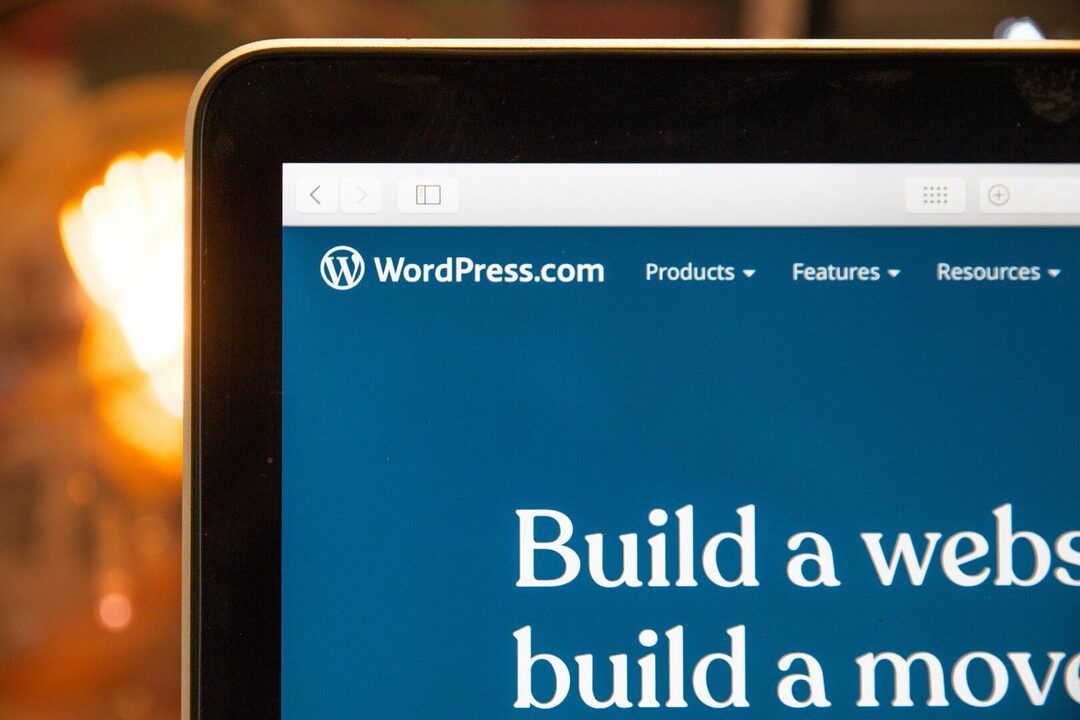| 🚀 Image Optimization: | Use optimized formats like JPG and PNG |
| 📷 Compress and resize images: | Use tools like WP Smush and Imagify |
| 🖼️ Cache images: | Use plugins like W3 Total Cache and WP Rocket |
| 💡 Use WebP format: | Reduce file size while maintaining quality |
| 🔗 Use a CDN for images: | Distribute images to global servers |
| ⚡ Use lazy loading for images: | Load images only when necessary |
| 🔧 Choose the right image format: | Optimize images to reduce weight |
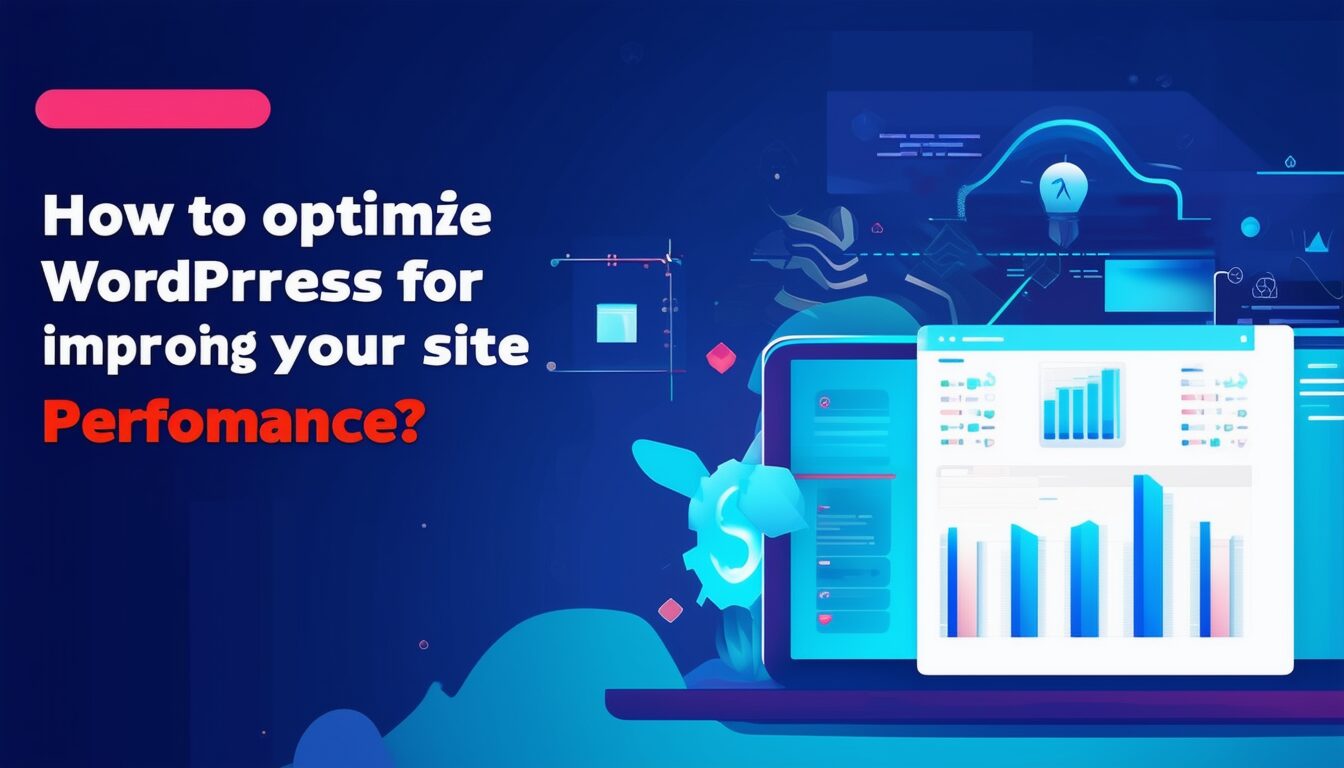
Do you have a WordPress site and are you looking to optimize its performance? Discover in this article tips and advice to improve the efficiency of your platform and offer an optimal user experience to your visitors.
Image optimization
Optimizing images on your WordPress site is crucial to improving loading speed and provide a better user experience. Start by using image formats optimized for the web, such as JPG for photographs and PNG for graphics with transparency.
Compress your images to reduce their size without compromising quality. Online tools or plugins like WP Smush Or Imagify can automatically compress and resize your images when they are uploaded.
Resize your images to fit the exact display dimensions. No point loading an image 4000 pixels wide if your site only displays the image in 800 pixels. Use an image editor before uploading or a plugin to automate the process.
Cache your images is also essential. Plugins such as W3 Total Cache Or WP Rocket can store images in cache, which reduces page load time for returning visitors.
Format integration WebP for images can significantly reduce file sizes while maintaining high quality. Many WordPress plugins can convert and serve WebP images automatically.
Using a CDN (Content Delivery Network) to deliver your images helps reduce loading times. A CDN service stores your images on servers located around the world, ensuring rapid distribution to your users, regardless of their geographic location.
Accelerate the loading of your pages even more by using the technique of lazy loading for the pictures. This allows images to be loaded only when they appear in the user’s viewing window.
Properly optimizing images on WordPress is an essential step to improving the overall performance of your site. For more optimization tips and practical tools, also try browsing reference articles on image compression where the online cropping tools.
Choosing the Right Image Format
To optimize the performance of your WordPress site, it is crucial to focus onimage optimization. Large images can significantly slow down your site’s loading times, harming user experience and SEO. Properly optimizing your images can reduce loading time, improve performance, and provide smooth navigation for visitors.
The choice of image format plays an essential role in this optimization. Each image format has its advantages and disadvantages. Here are the most common formats and their respective uses:
- JPEG : Ideal for photographs and images with many color gradients. It offers a good quality/size ratio.
- PNG : Used for images requiring transparency or fine details, such as logos and graphics. However, it produces larger files than JPEG.
- WebP : A modern format that provides good image quality for a reduced file size. Compatible with most modern browsers.
Also remember to reduce the size of your images before importing them into WordPress. You can use tools like the best AI resizing tools to do this. Dimensional adjustment and compression of images helps minimize the bandwidth required to load files.
Another essential tool for managing your images is an image compression plugin. Plugins like WP Smush or Imagify allow you to automatically compress images without visible loss of quality. This can greatly improve the overall performance of your WordPress site.
By following these tips, you will put all the chances on your side for a fast and efficient site. To learn more about optimizing different aspects of performance, you can take a look at other resources like these tips to increase FPS on Apex Legends, applicable to global optimization.
Use image compression plugins
To improve the performance of your WordPress site, image optimization is crucial. One of the most effective methods is to use image compression plugins. These tools allow you to reduce the size of image files without sacrificing quality, which speeds up the loading time of your pages.
Among the most popular plugins for image compression, we find WP Smush, Imagify, and ShortPixel. These solutions use advanced algorithms to reduce file size while maintaining high display quality.
Here are some tips for optimizing your images with these plugins:
- Automating: Configure the plugin to automatically compress newly uploaded images.
- Batch Processing: Use the bulk processing feature to optimize old images already on your site.
- Compression setting: Adjust compression levels to find the right balance between file size and visual quality.
Additionally, it may be useful to resize your images before uploading them to WordPress. Tools like Resizing App can help you resize images efficiently, which also helps reduce loading times.
Improving your images is not only a good practice in terms of performance but also a way to optimize your image SEO. You can learn more about the referencing images for SEO and thus maximize the visibility of your visuals on search engines.
Set up lazy loading
To maximize the performance of your WordPress site, image optimization is essential. Slow loading of pictures can significantly impact user experience and natural referencing. Here’s how to set up a lazy loading to improve the speed of your site.
THE lazy loading Allows you to delay loading images until they are about to appear in the user’s viewing window. This helps reduce the amount of initial data loaded when the page is displayed.
To implement this technique, follow these steps:
- Install a plugin lazy loading such as Lazy Load by WP Rocket Or Smush.
- Activate the plugin and configure the options according to your needs. For example, you can choose to only load the pictures or to also include iframes and videos.
It is also crucial to use images optimized for the web. You can use online tools to improve image quality, like those mentioned in this guide to image optimization.
Pay attention to the size of images on your various social networks by following this image size guide. This will ensure that your visuals are both attractive and effective.
By applying these techniques, you will see a significant improvement in the loading speed of your site, which can lead to a better user experience and better SEO performance.
| ⏱️ | Use a caching plugin to reduce page loading time. |
| 🔄 | Minimize HTTP requests by combining CSS and JavaScript files. |
| 🔒 | Enable HTTPS to secure data exchange with visitors. |
| 🔌 | Deactivate unnecessary or little-used plugins to streamline the site. |
| 🔍 | Optimize images by compressing them without losing visual quality. |
| 📰 | Use snippets to limit the content displayed on the home page. |
🚀 Tips for optimizing WordPress:
- Cache pages: Use a caching plugin to reduce page loading time.
- Optimize images: Compress images to reduce their size without losing quality.
- Remove unnecessary plugins: Limit the number of plugins installed to make the site lighter.
- Choosing a good theme: Select a lightweight, performance-optimized theme.
- Use a CDN: A content delivery network can make pages load faster.
- Update WordPress: Keep your site up to date to benefit from the latest performance improvements.
Code optimization
Improving WordPress performance requires code optimization of your site. A key step is to reduce the source code by removing unused plugins and themes. Every unnecessary line of code slows down page loading, which negatively affects the user experience.
Minifying CSS, JavaScript, and HTML files can also help reduce load times. Use a minification tool or opt for plugins like Autoptimize to automate this process. By condensing these files, you reduce their size without affecting their efficiency.
A good practice is to implement theCSS optimization critical, which allows you to load only the CSS necessary for the initial rendering of the page. This technique reduces the loading time perceived by the user. The WP Rocket plugin offers this functionality to simplify integration.
Furthermore, the use of optimization algorithms to organize and prioritize code can also improve overall performance. An MIT algorithm recently demonstrated its effectiveness in solving complex optimization problems .
To go further, consider using advanced techniques likerandom optimization developed by specialized teams. This innovative approach makes it possible to find optimal solutions in dynamic environments.
Clean up unnecessary code
A clean code greatly improves the performance of your WordPress site. To do this, start by identifying and removing the useless code, such as comments and unnecessary white spaces. Use code editors like Visual Studio Code to make this task easier.
Adopt coding standards and follow best practices to avoid redundancies. For example, simplify your HTML by removing unused classes and IDs, and check that your JavaScript doesn’t contain unnecessary functions or unused variables.
Use code analysis tools like AI to generate and correct code. These tools can identify areas for improvement and suggest changes to optimize your code, thereby improving the display speed of your pages.
Consider minifying your CSS and JavaScript files. Minification removes unnecessary spaces, newlines, and comments, reducing the size of your files and improving their loading time. WordPress plugins like Autoptimize can automate this process.
For advanced users, consider rewriting parts of your code in higher-performance languages or using sophisticated optimization algorithms. For example, researchers at Harvard created a optimization algorithm exponentially increasing the computing speed of computers, which can be beneficial for computationally intensive tasks.
Finally, test your site regularly to ensure that any changes you have made have actually improved performance. Use tools like Google PageSpeed Insights to get detailed reports and recommendations specific to your site.
Reduce the number of HTTP requests
For to optimise your WordPress site and achieve the best possible performance, it is crucial to pay attention to how the coded is structured. One of the simplest and most effective steps is to reduce the number of HTTP requests. Each HTTP request causes loading time, which can slow down your site.
To get started, try combining multiple CSS and JavaScript files into one. This reduces the number of requests and improves loading time. You can use plugins like Autoptimize to automate this process. Using the minification technique also helps eliminate unnecessary spaces and comments in files, thus making the code more effective.
Another strategy is to use CSS sprites. By combining multiple images into a single sprite image, you can reduce the number of HTTP requests needed to load the images.
Limiting external resources is also crucial. Avoid loading too many scripts from external sources, and favor internal solutions when possible. For example, hosting fonts locally can significantly reduce the number of external requests.
By adopting these practices, you not only help improve the performance of your site but also make it more ecological. A coded clean and optimized plays a vital role in reducing your digital footprint.
Additionally, tools like GTmetrix or Pingdom can help you analyze and identify areas for improvement when it comes to HTTP requests. It is important to use them regularly to maintain optimal performance.
To go further in the optimization, the compilation dynamic in PHP, for example, can offer significant gains in terms of speed and responsiveness of your site.
Use a lightweight theme
To improve the performance of your WordPress site, one of the first aspects to address is code optimization. An effective way to do this is to choose a light theme. A well-designed theme not only reduces page loading time but also reduces resource consumption. Opting for a lightweight model helps speed up site rendering and improve the user experience.
Many popular themes like Astra or GeneratePress are renowned for their performance and lightness. They minimize the use of scripts and styles, thus making the site faster. Avoiding overly complex or poorly coded themes can prevent unnecessary slowdowns.
Additionally, it may be wise to consider using tools to optimize the code. For example, the startup WeDoLow offers automatic optimization of computer code, contributing to a reduction in energy consumption.
In addition, the concept of green code is of increasing importance. It aims to develop more efficient and sustainable algorithms, thus reducing the energy footprint of websites.
Loading speed optimization
Optimizing loading speed is crucial to providing user experience effective and boost the SEO of your WordPress site. Increased site performance can reduce bounce rate and optimize purchase funnel for e-commerce sites.
Start by choosing a efficient web host. Good hosting ensures fast response times, increases site availability and secures data.
Next, select a lightweight, well-coded theme. Complex themes can slow down your site. For optimal performance, opt for a minimalist theme compatible with caching plugins.
Caching plugins like W3 Total Cache or WP Super Cache are essential. They store copies of your pages and significantly reduce loading times.
Compress your images before uploading them. Use tools like TinyPNG or plugins like Smush to reduce file sizes without compromising visual quality.
Minify your CSS, HTML and JavaScript files. Plugins like Autoptimize and WP Rocket help eliminate white space, comments, and unnecessary lines to make your site load faster.
Enable Gzip compression on your server to reduce the size of files sent to users’ browsers.
Use a content delivery network (CDN) like Cloudflare to distribute your site’s content to multiple servers around the world. This significantly improves loading times, especially for users located far from your main server.
Avoid weighing down your site with external scripts and unnecessary widgets. Limit the use of Google fonts and prefer asynchronous loading to reduce delays.
For videos, use plugins like Smart Video to load YouTube videos intelligently and obtain a significant performance gain.
Use a CDN
To optimize the loading speed of your WordPress site, the use of a CDN (Content Delivery Network) is essential. A CDN stores copies of your site on different servers around the world, reducing the time it takes to deliver content to visitors.
The benefits of using a CDN are numerous:
- Reduction of response time by providing content from the server closest to the user.
- Improved user experience by loading pages faster.
- Reducing the load on your main server, allowing resources to be allocated to other tasks.
In addition to using a CDN, it is crucial to optimize pictures and multimedia files. Using properly compressed and sized file formats can significantly reduce loading time.
Another tip is to activate the caching of your site. Caching stores static versions of your site to reduce subsequent load times. Many WordPress plugins, like W3 Total Cache or WP Super Cache, make this configuration easy.
Finally, monitor your site’s performance regularly using analytics tools such as Google My Site Test. These tools will provide you with valuable information on areas that need improvement.
Cache static pages
To optimize WordPress and improve the loading speed of your site, it is essential to cache static pages. Using caching plugins allows you to store static versions of your pages. This significantly reduces loading time when users visit your site.
Here are some steps to effectively caching your static pages:
- Install a caching plugin like W3 Total Cache or WP Super Cache.
- Configure the plugin to enable page and object caching.
- Check plugin settings regularly to ensure everything is working properly.
In addition to caching, it is crucial to optimize images. Use plugins like Smush or ShortPixel to compress images without losing quality. This helps to improve the overall performance by reducing the weight of the pages.
Optimization of HTML, CSS and JavaScript code is also a determining factor. Minify and combine these files to reduce the number of HTTP requests and speed up page rendering. Depending on the recommended techniques, this step can have a significant impact on loading times.
Additionally, choosing high-performance hosting can make a big difference. Opt for a reliable host that offers fast response times and quality support. Good accommodation contributes to loading speed and the stability of your site.
Finally, for those wishing to go further, it is advisable to use analysis and monitoring tools such as Google PageSpeed Insights, GTmetrix or Pingdom. These tools offer detailed reports and specific recommendations to improve your site’s performance.
Optimize SQL queries
For optimize WordPress and improve the performance of your site, start by working on the loading speed. A page that loads quickly provides a better user experience and can also promote SEO referencing. You can check out resources on how loading time influences SEO here.
To reduce loading time, be sure to enable the caching. Use plugins like W3 Total Cache or WP Super Cache to store static versions of your pages. This reduces requests on your server and significantly improves display speed.
Minify and combine your CSS and JavaScript files. Tools like Autoptimize can compress these files to speed up page loading. Also consider loading certain scripts in deferred mode to avoid blocking the rendering of your site.
Optimize images using compressed formats like WebP and applying compression without loss. Plugins like Smush or EWWW Image Optimizer can automate this task and reduce the weight of your images.
Find a accommodation efficient and adapted to your needs. A good host should offer services like CDN (Content Delivery Network), SSL and recent PHP. These elements contribute to better load distribution and secure your site.
SQL query optimization is essential to speed up your database. Use plugins like Query Monitor to analyze and identify slow queries. Here are some tips for improving SQL queries:
- Avoid SELECT * queries to limit the amount of data returned
- Use indexes on frequently used columns in WHERE conditions
- Perform regular maintenance operations like optimizing and repairing tables
By implementing these optimizations, you can maximize the performance of your WordPress site and provide a smooth user experience. For additional tips on improving performance, you can explore other solutions such as optimizing the quality of your Wi-Fi connection at Tom’s Guide.
Feature Optimization
To improve the performance of your WordPress site, thefunctionality optimization is essential. Start by disabling or removing unnecessary plugins that are slowing down your site. Among the most commonly used, some plugins can introduce additional scripts and styles, resulting in longer loading times. A list ofapps allows you to modernize and optimize the available functionalities.
Then, favor light and well-coded themes. Themes overloaded with unnecessary features can significantly impact the speed of your site. Choose performance-optimized themes and follow best practices for clean, efficient code.
Optimize your database. Over time, WordPress databases can become cluttered with post revisions, spam comments, and expired transient options. Use plugins like WP-Optimize or custom SQL queries to regularly clean your database and maintain its performance.
Minify and bundle CSS and JavaScript files. By reducing the size of these files and combining them, you reduce the number of HTTP requests and the loading time of your site. Tools like Autoptimize can automate this process effectively.
Good hosting is crucial to the performance of your site. Opt for hosting specifically optimized for WordPress, offering technologies like server-side caching, CDN (Content Delivery Network), and fast SSD drives.
Also consider browser-side caching. Configure your .htaccess or use plugins like W3 Total Cache to enable browser caching, reducing load times for visitors returning to your site. You can find how to activate delivery optimization on some systems to learn more.
Finally, follow image optimization. Large images can significantly slow down your site. Use plugins like Smush or EWWW Image Optimizer to compress images without losing quality.
By applying these feature optimization techniques, you will not only improve the speed of your WordPress site, but also the overall user experience.
Limit the number of plugins
To improve the performance of your WordPress site, it is essential to focus on thefunctionality optimization.
Limit the number of plugins contributes significantly to this optimization. Plugins offer many features, but using too many can slow down your site. Each plugin adds additional code and requests, which can affect loading times and overall site stability.
Here are some tips for choosing plugins strategically:
- Evaluate whether each plugin is essential. If a functionality can be provided by the theme of your site or by an already installed plugin, avoid adding a new plugin.
- Favor lightweight, well-rated plugins that don’t add unnecessary scripts.
- Remove disabled or unused plugins. Even if they are not active, their presence can still generate conflicts.
- Opt for plugins multifunction. For example, instead of having multiple plugins for SEO, security, and speed optimization, choose a suite that covers these needs.
To explore similar optimization options on Windows, learn how optimize Windows effectively.
Limiting the use of non-essential plugins also helps minimize security risks. Fewer plugins mean fewer potential vulnerabilities that criminals could exploit, ensuring better stability and increased security for your WordPress site.
Also take the time to check for updates regularly. Developers often fix bugs and improve performance with each new release. By keeping your plugins up to date, you ensure you benefit from the latest optimizations and security fixes.
If you’re looking for additional tips to boost your hardware, you can learn more about how optimize the autonomy and security of Android.
Remove unnecessary features
When you are looking to optimize WordPress For better performance, one of the crucial steps is to remove unnecessary features.
Start by disabling themes and plugins not used. These elements consume resources and slow down the loading time of your site. Go to your WordPress dashboard, select “Appearance” to manage your themes and “Extensions” for your plugins.
Then check and clean the database. Many unnecessary tables and entries can add up over time. Use plugins like WP-Optimize or WP-Sweep to eliminate post revisions, unapproved comments, and expired transients.
Also consider limiting the number of widgets And shortcodes used. Each added widget or shortcode prompts the server to run additional scripts. Maintaining a simple and effective layout can significantly increase the speed of your site. Check out some web optimization measures to see how specific features can influence performance.
Another important aspect is loading CSS scripts and styles. Conditionally load these elements only on pages where they are needed. You can use plugins like Asset CleanUp or Perfmatters to handle this.
Finally, disable built-in WordPress features that you don’t use. For example, the functionality of emoji can be disabled if it is not essential for your content. This is easily done by adding code snippets to your file functions.php.
For more detailed optimization, you can also consult complete solutions like those proposed in the article by Digital Century.
Regularly update WordPress and its plugins
To improve the performance of your WordPress site, it is essential to optimize the features available.
The first key step is to regularly update WordPress and its plugins. Updates provide security fixes and improve the overall performance of your site. Make sure your theme and plugins are always up to date to benefit from the latest improvements and avoid potential vulnerabilities.
Next, choose reliable and well-coded plugins. Avoid installing too many plugins, as this can slow down your site. Select only the essential extensions and uninstall the ones you don’t use.
Use a caching plugin to reduce the loading time of your pages. Popular options include WP Super Cache and W3 Total Cache. These plugins create static versions of your pages, reducing server load and speeding up display for visitors.
Optimize your images so they load faster. Use tools like Smush or EWWW Image Optimizer to compress images without losing quality. Also be sure to specify image dimensions in the HTML code to avoid layout errors.
Minify and combine your CSS and JavaScript files. This practice reduces the number of HTTP requests and optimizes loading time. Plugins like Autoptimize can help you automate this process.
Finally, consider using a content delivery network (CDN) to distribute your site’s content to multiple servers around the world. This helps reduce latency and improve user experience. A popular CDN is Cloudflare.
To learn more about optimization, you can check out additional resources like hidden options for developers Or tips for optimizing Google Chrome.